In today’s world, social media has become an essential part of our digital lives. However, there are times when you might want to take a break from platforms like Twitter (now X). Whether you’re concerned about your privacy, mental health, or simply want to take a digital detox, knowing how to deactivate a Twitter account is a skill worth learning.
In this guide, we’ll walk you through the steps on how to deactivate your Twitter account, explain what happens after deactivation, and answer common questions. Plus, we’ll show you how to protect your privacy online with useful tips and external resources.
Why You Might Want to Deactivate Your Twitter Account
There are several reasons why you may want to deactivate your Twitter account. Let’s explore some common motivations for making this decision:
1. Data Privacy Concerns
With increasing concerns over data privacy, many users are opting to leave platforms like Twitter. If you’re worried about how your data is being used by social media giants, deactivating your Twitter account is a good option. The Electronic Frontier Foundation provides more insights into how social media companies handle your data and the risks involved.
2. Mental Health and Social Media Detox
Spending too much time on social media can take a toll on your mental health. If Twitter has become overwhelming or a source of stress, you might decide to deactivate your account to reduce anxiety and negativity. Psychology Today often discusses how social media affects mental health and why taking breaks is crucial.
3. Harassment and Cyberbullying
Despite efforts to curb cyberbullying, harmful content and abuse can still persist on Twitter. If you’re experiencing harassment or feel unsafe, deactivating your account temporarily or permanently can give you some peace of mind. Twitter’s Help Center offers resources for dealing with online harassment.
4. Time Management
If you’re spending more time on Twitter than you’d like, deactivating your account can be a great way to reclaim your time. Many users find themselves addicted to the platform, and stepping away can help you focus on more meaningful activities.
5. Platform Migration
Some users are migrating to other platforms like Bluesky or Instagram’s Threads. If you find Twitter’s changes under new ownership unappealing, it might be a good time to switch.
How to Deactivate a Twitter Account: Step-by-Step Guide
On iOS (iPhone and iPad):
- Open the Twitter App:
Launch the Twitter app on your iPhone or iPad and log into your account. - Go to Settings:
Tap your profile icon in the top-left corner and then tap Settings and privacy. - Select Your Account:
From the Settings menu, select Your account. - Deactivate Your Account:
Tap Deactivate your account and read the provided information carefully about what happens when you deactivate. - Confirm Deactivation:
Tap Deactivate, then enter your password to confirm your decision. - Final Confirmation:
Tap Yes, deactivate to proceed. Your account will now enter the deactivation phase, which lasts for 30 days.
On Android:
- Open the Twitter App:
Launch the Twitter app on your Android device and sign in. - Go to Settings:
Tap the profile icon in the top-left corner, then tap Settings & support > Settings and privacy. - Select Your Account:
Tap Your account, then Deactivate account. - Confirm Deactivation:
After reviewing the information, tap Deactivate and enter your password to confirm. - Final Confirmation:
Tap Yes, deactivate to complete the process. Your Twitter account will be deactivated for 30 days.
On Desktop (PC or Mac):
- Log into Twitter:
Open your browser, go to Twitter’s website, and sign in. - Access Settings:
Click More from the left side menu, then select Settings and privacy. - Navigate to Your Account:
Click Your account, then Deactivate your account. - Confirm Deactivation:
Read the deactivation information and click Deactivate. Enter your password and click Deactivate again to confirm. - Final Confirmation:
After completing these steps, your account will enter the 30-day deactivation period.
What Happens When You Deactivate a Twitter Account?
When you deactivate a Twitter account, your profile and tweets are hidden from public view, but your data remains intact. Here’s what happens during the deactivation period:
- Profile Becomes Invisible: Your profile, tweets, and any other personal data will no longer be visible to other users.
- Data Retention: Your messages, follows, and other account-related data are still preserved during the 30-day deactivation period.
- Reactivation Option: If you log back in within 30 days, your account will be reactivated, and your data will be restored.
- Permanent Deletion: If you don’t log in during the 30-day period, your account and all associated data will be permanently deleted.
How to Reactivate Your Twitter Account
If you change your mind within 30 days and want to reactivate your Twitter account, it’s simple:
- Log In: Go to the Twitter login page on your phone, tablet, or computer.
- Confirm Reactivation: After logging in, Twitter will prompt you to reactivate your account. Simply confirm by clicking Yes, reactivate.
- Enjoy Access Again: Your account will be restored, and your data, including tweets and followers, will be visible again.
Things to Consider Before Deactivating Your Twitter Account
Before deactivating, keep the following in mind:
- Backup Your Data: If you want to keep your tweets, messages, or other personal data, download your data archive before deactivating your account.
- Linked Third-Party Apps: Unlink any third-party services linked to your account (e.g., TweetDeck, Buffer) to avoid them accidentally reactivating your account.
- Username and Email Address: If you plan to create a new Twitter account with the same email address or username, make sure to change them before deactivation to free up the username for future use.
FAQ: Common Questions About Deactivating a Twitter Account
Can You Return to Twitter After Deleting Your Account?
Once you permanently delete your account (after the 30-day deactivation period), you cannot recover it. However, if you reactivate within 30 days, your account will be restored.
What Happens to Your Username After Deletion?
Your username will become available to others once your account is deleted. If you plan on using the same username in the future, consider changing it before deactivating your account.
Can You Protect Your Twitter Account Instead of Deleting It?
If you’re not ready to delete your account but want to limit exposure, you can protect your account by setting your tweets to “protected” in your privacy settings. This will prevent others from viewing your tweets unless they are approved followers.
Conclusion: Take Control of Your Twitter Account
Deactivating your Twitter account gives you the opportunity to take a break or leave the platform entirely while preserving your data. Whether you’re concerned about privacy, mental health, or simply want to move on to another platform, the steps outlined here make it easy to deactivate and delete your account.
Take the time to back up your data, unlink third-party apps, and consider your options before making a final decision. Whether you return to Twitter or continue your digital detox, it’s essential to regain control of your online presence.