OneDrive is a convenient tool that comes integrated with Windows, allowing you to store, sync, and share files across devices seamlessly. However, many users may find that they don’t need or want to use OneDrive. Whether it’s due to privacy concerns, a desire to free up system resources, or simply personal preference, knowing how to deactivate OneDrive can be extremely useful.
In this detailed guide, we will explore exactly how to deactivate OneDrive on your Windows 10 or Windows 11 device. We will also address common questions, provide helpful tips, and suggest alternatives in case you’re looking for a new file-syncing solution.
Why You Might Want to Deactivate OneDrive
OneDrive has its advantages, but there are reasons why some users may want to deactivate or completely remove it from their systems. Here are a few common scenarios where deactivating OneDrive might make sense:
1. Privacy Concerns
OneDrive, like other cloud storage services, stores your files online, meaning they are accessible via your Microsoft account. Some users prefer to keep their files locally to maintain better control over their data. If you are concerned about your information being stored or accessed online, the Electronic Frontier Foundation provides more insights into how social media companies handle your data and the risks involved.
2. Freeing Up System Resources
While OneDrive offers great cloud syncing, it can take up significant system resources, especially if you have a large amount of data synced. If you don’t need real-time syncing and want to free up system memory, disabling OneDrive could help improve system performance.
3. Avoiding Unnecessary Synchronization
If you have multiple devices and you find that OneDrive is syncing files you don’t need or use, deactivating OneDrive can stop unnecessary file synchronization. This helps reduce network traffic and prevents files from syncing across devices when they are no longer required.
4. Storage Limitations
OneDrive offers only 5GB of free storage. For users who need more space, this might not be enough, and constantly upgrading storage can become an unnecessary expense. By disabling OneDrive, you can opt for other cloud storage solutions that better fit your needs or manage your files differently.
5. Storage Alternatives
If you’re seeking alternatives to OneDrive, Google Drive offers 15GB of free storage with additional space available for a fee. Alternatively, Dropbox is another popular cloud storage solution. Both are easy-to-use alternatives for people who don’t need OneDrive’s real-time syncing capabilities.
How to Deactivate OneDrive in Windows 10
Deactivating OneDrive on Windows 10 can be done in several ways. Whether you prefer using the settings menu, group policy, or registry editor, this guide will show you the steps for each method.
1. Disable OneDrive Through the Settings Menu
This is the simplest way to disable OneDrive without diving into complex system settings.
Step 1: Open OneDrive Settings
- Click on the OneDrive icon in your system tray (it looks like a cloud).
- If you don’t see it, click on the Show hidden icons arrow to reveal it.
- Right-click the OneDrive icon and select Settings.
Step 2: Turn Off OneDrive Syncing
- In the OneDrive settings window, click the Account tab.
- Select Unlink this PC to stop syncing files from OneDrive to your computer.
- Confirm by clicking Unlink account.
Step 3: Stop OneDrive from Starting Automatically
- Next, go to the Settings tab.
- Uncheck Start OneDrive automatically when I sign in to Windows to prevent OneDrive from launching every time your computer starts.
Step 4: Finalize
- Click OK to apply the changes. You have now successfully deactivated OneDrive on Windows 10.
2. Disable OneDrive Using Group Policy (For Windows 10 Pro or Enterprise Users)
If you are using Windows 10 Pro or Enterprise, the group policy editor provides a way to disable OneDrive entirely.
Step 1: Open the Group Policy Editor
- Press Windows Key + R to open the Run dialog.
- Type gpedit.msc and press Enter.
Step 2: Navigate to OneDrive Settings
- In the Group Policy window, navigate to Computer Configuration > Administrative Templates > Windows Components > OneDrive.
Step 3: Disable OneDrive
- Double-click on Prevent the usage of OneDrive for file storage.
- Select Enabled and then click Apply and OK.
Step 4: Restart Your Computer
- Restart your computer to apply the changes. OneDrive will now be disabled.
3. Disable OneDrive Using the Registry Editor
The registry editor is another powerful method to disable OneDrive. However, it’s important to back up your registry before making any changes.
Step 1: Open the Registry Editor
- Press Windows Key + R to open the Run dialog.
- Type regedit and press Enter.
Step 2: Navigate to OneDrive Settings
- In the registry editor, navigate to: CopyEdit
HKEY_LOCAL_MACHINE\SOFTWARE\Policies\Microsoft\Windows
Step 3: Modify Registry to Disable OneDrive
- Right-click on the Windows folder, select New > Key, and name it OneDrive.
- Inside the OneDrive key, right-click and select New > DWORD (32-bit) Value.
- Name the new value DisableFileSyncNGSC.
- Double-click on DisableFileSyncNGSC, set its Value Data to 1, and click OK.
Step 4: Restart Your Computer
- Restart your system, and OneDrive will be disabled.
How to Uninstall OneDrive from Windows 10
If you no longer want OneDrive on your system, you can remove it entirely. Follow the steps below to uninstall OneDrive.
Step 1: Open the Control Panel
- Press Windows Key + R, type Control Panel, and press Enter.
Step 2: Uninstall OneDrive
- In the Control Panel, go to Programs > Uninstall a Program.
- Find Microsoft OneDrive in the list, right-click it, and select Uninstall.
Step 3: Confirm the Uninstallation
- Follow the prompts to confirm the uninstallation. OneDrive will be removed from your system.
Alternatively, you can use the Command Prompt to remove OneDrive by running the following commands:
bashCopyEdittaskkill /f /im OneDrive.exe
%SystemRoot%\System32\OneDriveSetup.exe /uninstall (for 32-bit Windows)
%SystemRoot%\SysWOW64\OneDriveSetup.exe /uninstall (for 64-bit Windows)
Alternative to OneDrive in Windows 10/8/7
If you decide to deactivate or remove OneDrive, you may need an alternative solution for file storage and synchronization. Here are a few popular alternatives to OneDrive:
1. Google Drive
Google Drive offers 15GB of free storage with the option to purchase more. It integrates well with Google’s suite of applications, making it a good choice for those who need cloud storage and file synchronization.
2. Dropbox
Dropbox is another cloud storage solution that allows users to store, share, and synchronize files across devices. It offers up to 2GB of free storage, with paid plans available for more space.
3. Box
Box is a cloud storage service designed for businesses but works just as well for personal use. It allows for syncing files and collaborating in the cloud, offering 10GB of free storage.
4. MiniTool ShadowMaker
If you’re looking for a comprehensive backup and synchronization tool, MiniTool ShadowMaker is an excellent alternative. It allows you to sync files or even back up your entire system, providing better flexibility than OneDrive.
Bottom Line
Bottom Line
Deactivating or removing OneDrive can help you take control of your data and optimize system performance. Whether you choose to disable OneDrive temporarily or uninstall it completely, the steps outlined in this guide will ensure that you can safely remove it from your Windows device. Remember to back up your data before deactivating or removing OneDrive, and consider using alternative cloud storage solutions to continue managing your files efficiently.
How to Deactivate OneDrive FAQ
1. Can I disable OneDrive without uninstalling it?
Yes, you can deactivate OneDrive without uninstalling it. The steps for deactivation are detailed in this guide, and they allow you to stop syncing and prevent OneDrive from starting automatically.
2. Can I use OneDrive again after disabling it?
Yes, you can always reactivate OneDrive by following the reactivation steps mentioned above.
3. Is it safe to modify the registry to disable OneDrive?
Yes, it’s safe as long as you follow the instructions carefully. Always back up your registry before making any changes to avoid system issues.