If you’ve ever accidentally activated Sticky Keys on your Windows PC, you know how frustrating it can be. The annoying feature turns on when you press the Shift key five times in a row, and while it’s a helpful tool for some users, it can be a major inconvenience for others. Whether you find it an unnecessary feature or you simply want to prevent it from activating every time you use your PC, learning how to deactivate Sticky Keys can be a game-changer.
In this guide, we will show you exactly how to deactivate Sticky Keys on both Windows 10 and Windows 11. By the end of this article, you will have a full understanding of how to prevent Sticky Keys from turning on and the steps to make sure it doesn’t accidentally activate again.
Why You Might Want to Deactivate Sticky Keys
Before diving into the “how-to” section, it’s essential to understand why you might want to deactivate Sticky Keys. While the feature is designed to help users who have difficulty pressing multiple keys simultaneously, it can be an annoyance for many, especially if you don’t need it.
Here are some common reasons why users might want to deactivate Sticky Keys:
1. Accidental Activation
The most common complaint is accidental activation. The Sticky Keys feature is triggered when you press the Shift key five times in a row, and for many users, this shortcut can be pressed by mistake. Once activated, it can be frustrating to have to go into the settings to disable it every time.
2. Improving Workflow
For many users, Sticky Keys is unnecessary. If you don’t need the feature for accessibility reasons, keeping it enabled can slow down your workflow. If you’re typing quickly or using complex shortcuts, Sticky Keys can actually hinder your speed.
3. System Performance
Some users might experience a slight performance lag when Sticky Keys is enabled. This can be particularly noticeable in older systems or if you’re running multiple applications. Deactivating it can help improve your overall system performance.
What Exactly Are Sticky Keys?
Sticky Keys is an accessibility feature built into Windows that allows modifier keys like Shift, Ctrl, Alt, and the Windows key to remain active after being pressed. This feature is designed for people who have difficulty pressing multiple keys at the same time, allowing them to press one key at a time to perform keyboard shortcuts.
For example, normally to copy and paste on Windows, you would press Ctrl + C and Ctrl + V simultaneously. With Sticky Keys, you can press Ctrl, release it, then press C, and the system will recognize this as Ctrl + C. This makes it easier for people with limited dexterity.
How to Deactivate Sticky Keys on Windows 10
If you’re using Windows 10 and want to turn off Sticky Keys, the process is simple. Here are the steps to follow:
Step 1: Open the Settings Menu
- Press Windows + I to open the Settings menu.
Step 2: Go to Ease of Access
- In the Settings menu, click on Ease of Access.
Step 3: Turn Off Sticky Keys
- Under Ease of Access, select Keyboard from the left-hand menu.
- Scroll down to the Use Sticky Keys section.
- Toggle the switch to Off.
Step 4: Disable the Shortcut
- To prevent Sticky Keys from activating through the shortcut, uncheck the box that says Allow the shortcut key to start Sticky Keys.
Step 5: Exit Settings
- After turning off Sticky Keys and disabling the shortcut, exit the settings. Sticky Keys will no longer be activated accidentally.
How to Deactivate Sticky Keys on Windows 11
The process for deactivating Sticky Keys on Windows 11 is similar to Windows 10, but there are a few key differences in the interface.
Step 1: Open the Settings Menu
- Press Windows + I to open Settings or click on the Start menu and search for Settings.
Step 2: Access Accessibility Settings
- In the Settings window, click on Accessibility in the left-hand menu.
Step 3: Go to Keyboard Settings
- Under the Accessibility section, select Keyboard.
Step 4: Turn Off Sticky Keys
- Find the Sticky Keys toggle under the Keyboard settings and toggle it to Off.
Step 5: Disable the Shortcut
- Click on Sticky Keys and toggle off the option that says Keyboard shortcut for Sticky Keys.
Step 6: Exit Settings
- Once you’ve disabled both the feature and the shortcut, exit the Settings. Sticky Keys will no longer activate automatically.
Additional Methods to Deactivate Sticky Keys
If you prefer, there are other methods to turn off Sticky Keys, including using the Control Panel or editing your registry. However, these methods should be used with caution, especially if you are not familiar with them.
Control Panel Method (For Older Versions of Windows)
For users on Windows 7 or 8, you can disable Sticky Keys via the Control Panel. Here’s how:
- Open the Control Panel and go to Ease of Access.
- Click on Change how your keyboard works under the Ease of Access Center.
- Uncheck the box next to Turn on Sticky Keys.
- Click Apply, then OK to save the settings.
Registry Editor Method
For advanced users who are comfortable with the Registry Editor, you can also disable Sticky Keys by editing the registry. But be cautious—improper registry changes can cause system issues. Always back up your registry before making changes.
Steps to follow:
- Press Windows + R, type regedit, and press Enter.
- Navigate to the following path: mathematicaCopyEdit
HKEY_CURRENT_USER\Control Panel\Accessibility\StickyKeys - Set the value of Flags to 0.
FAQs About Sticky Keys
How do I turn off Sticky Keys permanently?
To turn off Sticky Keys permanently, follow the steps mentioned above for your specific version of Windows. Once you turn off the feature and disable the shortcut, it won’t activate again unless you manually enable it.
Can Sticky Keys be re-enabled?
Yes, Sticky Keys can be re-enabled at any time by following the same steps and toggling the feature back on.
Why does Sticky Keys keep turning on?
If Sticky Keys keeps turning on, it could be because the shortcut (pressing the Shift key five times) is still active. Make sure you’ve disabled the shortcut by unchecking the box that allows it to activate.
Conclusion: Take Control of Your Keyboard Shortcuts
Deactivating Sticky Keys can significantly improve your experience if you don’t need this accessibility feature. By following the steps provided for Windows 10 and Windows 11, you can ensure that Sticky Keys won’t activate again, keeping your workflow smooth and uninterrupted. Remember, if you ever need to enable it again, you can easily toggle it back on through the Settings menu.