Ever feel like Facebook just isn’t for you anymore?
Maybe it’s the endless scrolling. Or the feeling of being watched. Or perhaps it’s just time for a clean break.
Either way, if you’re here wondering how to delete FB account permanently from mobile, you’re not alone—and yes, it’s 100% doable (and not as tricky as Facebook makes it seem).
Let’s walk through it together, step by step, with no fluff and no tech-jargon.
Why Do So Many People Want to Leave Facebook?
Before we dive into the how, let’s talk about the why. Millions of users have either left or taken breaks from Facebook in the past few years. Here’s why:
- Privacy worries – Data tracking, ads following you everywhere, and past leaks like the Cambridge Analytica scandal made people question their safety.
- Mental health drain – Studies from Pew Research and Harvard show that social media overuse can lead to stress, anxiety, and comparison issues.
- Too much noise – Facebook’s feed is packed with politics, ads, fake news, and posts from people you haven’t seen in years.
- You just don’t use it anymore – Simple as that.
If any of that sounds like you, then deleting your Facebook account may be the digital detox you need.
Quick Note: Deactivating vs. Deleting – What’s the Difference?
Before we go further, know this:
| Deactivating | Deleting Permanently |
|---|---|
| Temporary | Forever |
| Can log back in | Cannot get it back |
| Profile hidden | Profile gone |
| Messenger still works | Messenger deleted too |
For this guide, we’re focused on how to delete FB account permanently from mobile, not just take a break.
Can You Really Delete Facebook from a Phone?
Yes, you totally can. You don’t need a laptop. You don’t need to call anyone. You don’t even need to install a new app.
Whether you use Android or iPhone, Facebook’s mobile app allows you to delete your account for good.
But—and here’s the catch—Facebook doesn’t make it super obvious. They hide the delete option under layers of settings. That’s why so many people get stuck or think it’s impossible.
Let’s fix that.
Step-by-Step: How to Delete FB Account Permanently from Mobile (2025 Update)
Here’s how to get it done in less than 5 minutes:
Step 1: Open the Facebook App
Make sure you’re logged into the account you want to delete.
Step 2: Tap the Menu Icon
On Android, it’s the three horizontal lines in the top right. On iPhone, it’s on the bottom right.
Step 3: Scroll Down and Tap “Settings & Privacy”
Then tap Settings right after.
Step 4: Tap on “Personal and Account Information”
This is where Facebook hides all the serious stuff about your profile.
Step 5: Choose “Account Ownership and Control”
Sounds fancy, but this is where the delete option lives.
Step 6: Tap “Deactivation and Deletion”
You’ll now see two options:
- Deactivate account
- Delete account
Pick Delete Account, then hit Continue to Account Deletion.
Step 7: Follow the Prompts and Confirm
Facebook might ask you to enter your password. They may also try to convince you to stay. Don’t get distracted.
Just tap Delete Account, and boom—you’re out.
You’ve just learned how to delete FB account permanently from mobile!
How Long Does It Take to Delete Facebook for Good?
After you hit delete, Facebook gives you a 30-day grace period.
That means:
- You can still log in within 30 days and cancel the deletion.
- But if you don’t log in at all, your account is permanently gone after the 30th day.
Your data might take up to 90 days to disappear from all backups and servers, according to Facebook’s help center.
What Happens to Your Data After Deleting Facebook?
This part matters.
Facebook claims that:
- Your profile, photos, posts, videos, and everything linked to you will be deleted from their platform.
- Anything you’ve sent to friends (like messages) might still be visible to them.
Also, Facebook-owned apps like Messenger, Instagram, and WhatsApp may still have some of your info if they were linked. Deleting Facebook doesn’t automatically delete those.
Download Your Facebook Data Before Deleting (If You Care)
Some people want to save their photos, old messages, or posts before saying goodbye.
Here’s how to download your data from your mobile:
- Open the app → Tap Menu
- Go to Settings & Privacy → Settings
- Scroll to Your Information
- Tap Download Your Information
- Select what you want and hit Create File
You’ll get a zip file emailed or ready for download. It might take a few minutes or hours, depending on your account size.
People Also Ask (And You Should Know)
Can I delete Facebook from mobile without a password?
Nope. Facebook requires your password to confirm deletion. If you forgot it, you’ll need to reset it first.
What if I just delete the Facebook app?
That doesn’t delete your account. It only removes the shortcut from your phone. Your profile stays live until you delete it from the settings.
Can I use Messenger after deleting my Facebook account?
No. Deleting Facebook also deletes Messenger. If you want to keep Messenger, consider deactivating your account instead.
Will my friends know I deleted my account?
Facebook won’t notify anyone directly, but you’ll disappear from searches, friends lists, and groups. Over time, people will realize you’re gone.
Common Mistakes to Avoid When Deleting Facebook
Not downloading your data – Once it’s gone, it’s gone.
Thinking app deletion = account deletion – Nope, uninstalling the app does nothing to your actual account.
Forgetting linked apps – Some websites and games use your Facebook to log in. Make sure to change those settings before deleting.
Expecting instant deletion – Your profile goes into a pending delete status for 30 days. Be patient.
5 Real-World Reasons People Are Deleting Facebook in 2025
We asked real users why they left. Here’s what they told us:
- “It was killing my productivity.” – Jason, 32, freelance designer
- “I just felt watched all the time.” – Amira, 25, marketing assistant
- “Too many ads, too much drama.” – Ricardo, 40, teacher
- “I didn’t recognize the platform anymore.” – Kayla, 29, student
- “I wanted to simplify my digital life.” – Owen, 37, entrepreneur
Sounds familiar?
Myths About Facebook Deletion – Let’s Clear Them Up
Myth 1: Facebook keeps all your data forever.
False. While they keep some logs for security, your profile and posts do get deleted—eventually.
Myth 2: You can’t delete from mobile.
False. You absolutely can. You just need to know where to tap.
Myth 3: It’s irreversible.
True—but only if you don’t log back in within 30 days.
Why This Guide Works (And What Makes It Better)
Most guides on this topic are full of recycled info, confusing menus, or outdated screenshots. Here’s what we did differently:
- 2025 tested – These steps work right now on both Android and iPhone.
- Written by humans – No robotic filler. This comes from real user experience.
- Made to be understood – Clear, easy, and step-by-step without geek-speak.
The Final Click: Should You Delete Facebook?
Only you can answer that.
But if your time, focus, and peace of mind matter more than likes and notifications—then maybe, just maybe—it’s time.
And now, you know exactly how to delete FB account permanently from mobile, no guesswork involved.
Quick Summary – Your Final Checklist
You can delete your Facebook account from your phone (Android or iOS)
Go to Settings → Personal and Account Info → Account Ownership and Control
Tap Delete Account, follow prompts
You have 30 days to change your mind
Download your data first if needed
Done right, your account will be gone for good
FAQs about How to Delete FB Account Permanently from Mobile
Q: Can I recover my account after deleting it?
Only if you log in within 30 days. After that, it’s gone.
Q: Will my Facebook photos be deleted?
Yes. All media and posts linked to your profile will be permanently removed.
Q: What happens to my groups and pages?
They’ll either be deleted or left without an admin (unless you assign someone else first).
Q: Does Facebook still keep some info?
Yes, they might retain logs for legal or security reasons, but your profile data will be gone.
Check more articles:
How to Send an Anonymous Text (Beginner-Friendly Guide)