Whether you’re a creator or a subscriber, deleting OnlyFans account is something that many users want to know how to do. Whether you’re looking to protect your privacy, remove your personal information, or simply want to stop using the platform, the process is relatively simple. But there are some nuances depending on whether you are a content creator or just a subscriber.
In this guide, we’ll walk you through the entire process, answer common questions, and break down important steps to ensure you know exactly how to delete your OnlyFans account without any issues.
Why Would You Want to Delete Your OnlyFans Account?
Before diving into the steps, it’s essential to understand why people often choose to delete their OnlyFans accounts. OnlyFans is a popular platform for creators to share exclusive content with their followers, but there are situations when deleting your account becomes necessary:
- Privacy Concerns: Your personal information, including full name, email address, and payment details, are stored on OnlyFans. If you’re worried about privacy or want to prevent potential data breaches, deleting your account may be the safest option.
- Stigma or Reputation Issues: Depending on your social circle or profession, having an OnlyFans account could lead to unwanted attention. For creators, there may also be a stigma associated with adult content.
- Stop Using the Platform: Sometimes, people simply lose interest in the platform or have no need for it anymore. Deleting your account is the best way to completely sever ties.
How to Delete Your OnlyFans Account: Step-by-Step Guide
1. How to Delete OnlyFans Account as a Subscriber
If you’re a subscriber looking to delete your OnlyFans account, follow these simple steps:
- Unsubscribe from All Creators
Before deleting your account, make sure you unsubscribe from all active creators to avoid any automatic renewal of subscriptions. - Log In to Your OnlyFans Account
Open a browser on your mobile device or computer and go to OnlyFans. Log in using your email address and password. - Go to Your Profile Settings
Once logged in, click on your profile icon located in the top-left corner (for PC users) or bottom-right corner (for mobile users). - Navigate to Account Settings
In the settings menu, select “Account” and then click on “Delete Account.” - Enter the Verification Code
You will be prompted to enter a 4-digit verification code sent to your email. Enter the code to confirm your identity. - Confirm Deletion
Once you’ve entered the verification code, click the “Delete Account” button to permanently remove your account from OnlyFans.
2. How to Delete Your OnlyFans Account as a Content Creator
If you’re a content creator and want to delete your OnlyFans account, the process is slightly different. Here’s what you need to do:
- Understand the Deletion Process for Creators
As a content creator, your account will remain active until your last subscription expires. You cannot delete your account immediately if you still have active subscribers. Once your last active subscription expires, your account will be permanently deleted. - Log In to Your OnlyFans Account
Just like subscribers, creators need to log in to their OnlyFans account using their credentials. - Navigate to Profile Settings
Once logged in, click on your profile icon and head to “Settings” > “Account.” - Select Delete Account
In the Account Settings, select “Delete Account.” You’ll be asked to enter a verification code sent to your email. - Confirm Deletion
After entering the verification code, confirm the deletion. Once the last subscription expires, your account will be completely wiped from the platform.
Key Differences: Creator vs. Subscriber Account Deletion
| Feature | Subscriber | Creator |
|---|---|---|
| Account Deletion Process | Immediate, once unsubscribed | Deletion happens once all subscriptions expire |
| Data Retention | Data is deleted immediately | Data is deleted after last subscription ends |
| Verification Code Requirement | Yes | Yes |
| Content Access After Deletion | No access to any content | Content remains accessible until last subscription expires |
| Refunds on Active Subscriptions | Not applicable | Not applicable |
How to Cancel OnlyFans Subscriptions (Before Deleting Your Account)
If you want to cancel your subscriptions before deleting your account, follow these steps:
- Log Into OnlyFans
Go to the OnlyFans website and log in with your credentials. - Navigate to Subscription Settings
Click on your profile icon and select “Following” from the menu. Here, you’ll see a list of all creators you are subscribed to. - Unsubscribe from Creators
Click the “Subscribed” button next to each creator you want to unsubscribe from. You’ll receive a prompt confirming your action. - Wait for Subscriptions to Expire
Once you’ve unsubscribed, your subscriptions will remain active until the current billing cycle ends. You will not be charged again, but you can continue accessing content until the subscription period concludes.
Protect Your Privacy with NordVPN
While deleting your OnlyFans account is one step towards protecting your privacy, another crucial measure is securing your online activities with a reliable VPN service. NordVPN offers top-notch security that ensures your internet connection is private and protected at all times.
Why Choose NordVPN?
When using platforms like OnlyFans, where personal and sensitive information is shared, it’s important to ensure that your online activity remains anonymous. NordVPN encrypts your internet traffic, meaning your personal details are kept safe from hackers, third parties, and even government surveillance. It’s a fantastic tool for anyone who values their privacy.
Benefits of Using NordVPN:
- Encrypts Your Internet Traffic: Ensures that all your online activities remain private, even from your internet service provider.
- Secures Your Personal Data: Stops hackers from accessing your data, especially when using public Wi-Fi.
- Global Server Network: Access content from different regions while staying anonymous.
- Easy to Use: With user-friendly apps for every device, you can secure your connection with just a click.
If you want to take your online privacy seriously while browsing the web, consider using NordVPN.
Common Mistakes and Misconceptions About Deleting OnlyFans Accounts
Mistake 1: Not Canceling Subscriptions First
If you don’t cancel your active subscriptions before deleting your account, you could face unexpected renewals. Always make sure to unsubscribe from all creators to avoid being charged again.
Mistake 2: Deleting Account Without Backing Up Content
As a content creator, make sure to back up any videos, images, or live stream content before deleting your account. Once the account is deleted, there’s no way to recover that content.
Deleting Account Removes All Personal Data Instantly
Many people believe that their data is immediately erased upon account deletion. However, OnlyFans retains your personal data for six months after the account is deleted, according to their policy.
What Happens to Your Data After Deletion?
Once your account is deleted, OnlyFans will retain some of your data for six months before it is completely removed. This includes:
- Subscription History
- Billing Information
- Chat Messages and Media
- Content Uploaded by Creators
This policy is in place for security and financial reasons. It’s important to be aware of this retention period before proceeding with deletion.
How to Find Deleted OnlyFans Accounts
Unfortunately, once an OnlyFans account is deleted, there is no way to recover or search for that account. If you’re trying to find an account that has been deleted, it’s important to note that the data is permanently wiped from OnlyFans’ servers once the retention period ends.
Summary: How to Delete Your OnlyFans Account
Whether you’re a subscriber or a content creator, deleting your OnlyFans account is a straightforward process but requires some preparation. As a subscriber, you can simply log in, unsubscribe from creators, and delete your account. As a creator, you will need to wait for your last subscription to expire before your account is permanently removed.
Make sure to take the necessary steps to protect your personal data and back up any content you wish to keep before deletion.