If you’ve ever tried to turn on your PlayStation 5, only to be met with a frustratingly slow startup, you’re not alone. Many users have encountered this issue, and it’s not uncommon for your beloved console to take its sweet time loading. Whether you’re eager to jump into the latest game or just want to get to your media quickly, a slow startup can really put a damper on your experience. Fortunately, there are several solutions to fix PS5 slow startup problems, and in this guide, we’ll walk you through exactly what you need to do.
Why is Your PS5 Starting Slowly?
Before we dive into solutions, it’s important to understand why your PS5 may be experiencing a slow startup. Here are a few potential reasons:
- Software Overload: Over time, the PS5 can accumulate unnecessary files and background processes that slow things down.
- System Updates: Sometimes, the system may be in the process of downloading or installing updates that are not fully complete.
- Too Many Apps Running: Keeping multiple apps or games open can overload your PS5, causing it to take longer to load.
- Hard Drive Space: If your storage is nearly full, the system may struggle to load properly.
- Faulty Hardware: In some cases, a hardware malfunction can contribute to slow startup times.
Understanding the root cause will help in troubleshooting, so let’s break down how to fix PS5 slow startup step by step.
How to Fix PS5 Slow Startup: Step-by-Step Guide
1. Perform a Quick System Restart
One of the simplest fixes you can try is restarting your PS5. While it may sound basic, a restart can often resolve issues like slow startup times caused by software glitches or temporary system overload.
Here’s how to restart your PS5:
- Press the power button on your PS5 console and hold it for 7 seconds until the power indicator turns off.
- Wait for about 30 seconds before turning the console back on.
- Once rebooted, check if the startup time has improved.
2. Update Your PS5 System Software
Outdated system software is one of the main culprits behind slow PS5 startup times. If your console is running on an older version of the PS5 operating system, it may experience slowdowns. Keeping your PS5 up-to-date can resolve bugs, improve performance, and speed up startup times.
Here’s how to update your PS5 system software:
- From the home screen, navigate to Settings.
- Scroll down and select System.
- Choose System Software and then System Software Update and Settings.
- Select Update System Software to check for available updates.
If there’s an update available, download and install it. This can often solve performance issues, including slow startups. For more details and troubleshooting tips, visit the Sony Official PS5 Support.
3. Clear the Cache
Over time, the PS5’s cache may get cluttered with temporary files, which can cause slow performance. Clearing the cache can speed up your console’s performance, including its startup time.
Follow these steps to clear your PS5 cache:
- Turn off your PS5 completely.
- Press and hold the power button for at least 7 seconds until you hear a second beep (this will indicate you’re in Safe Mode).
- Connect your controller via USB and press the PS button.
- In the Safe Mode menu, select Clear Cache and Rebuild Database.
- Choose Clear System Software Cache.
This process won’t delete your games or data, but it will remove temporary files, freeing up space and improving performance.
4. Rebuild the Database
Rebuilding the PS5 database is another great way to fix slow startup times. When you rebuild the database, the PS5 scans and organizes your hard drive, clearing out any corrupt or unnecessary files. This process can significantly boost system performance.
Here’s how to rebuild your PS5 database:
- Boot your PS5 into Safe Mode (same process as clearing the cache).
- After connecting your controller via USB and pressing the PS button, select Rebuild Database from the Safe Mode menu.
- Wait for the system to complete the process. This can take anywhere from 20 minutes to an hour, depending on the amount of data stored on your console.
Rebuilding your database will not affect your saved games or system settings but can greatly improve your startup times. For a detailed guide on how to rebuild the PS5 database, check out How to Rebuild PS5 Database – Expert Advice.
5. Free Up Storage Space
Another potential cause for a slow PS5 startup is a lack of available storage. When the hard drive is nearly full, your console can struggle to run efficiently. Deleting unused apps, games, or media files can help speed up your PS5’s performance.
Here’s how to free up storage space:
- From the home screen, navigate to Settings.
- Select Storage.
- Review your storage usage and delete games, apps, or media files that you no longer need.
- Additionally, you can transfer games to an external hard drive to free up space on your console.
With more available storage, your PS5 should run smoother and start faster.
6. Disable Rest Mode Features
Rest Mode is a feature on the PS5 that allows the console to stay on in a low-power state, making it faster to resume from standby. However, sometimes Rest Mode can cause problems with slow startups, especially if the system has been left in Rest Mode for too long.
To disable Rest Mode:
- Go to Settings.
- Select System.
- Choose Power Saving.
- Select Set Time Until PS5 Enters Rest Mode and choose Don’t Put in Rest Mode.
Disabling Rest Mode may prevent your PS5 from loading too slowly after waking up.
7. Check for Hardware Issues
If you’ve tried all of the above methods and your PS5 is still starting up slowly, it might be a hardware issue. In some cases, a malfunctioning SSD or other components can lead to performance slowdowns.
Here’s what you can do:
- Check the SSD for any issues: If you’ve recently upgraded your PS5 storage or replaced the hard drive, ensure everything is properly connected.
- Test the power supply: A weak power supply can cause power issues, leading to slower startups. If possible, test your PS5 with a different power cable or outlet.
- Consult Sony support: If none of these solutions work, contact Sony customer support to check for any hardware-related problems. You can find additional tips and troubleshooting help on PS5 Tips: Troubleshooting Slow Performance.
8. Check for VPN Interference
If you’re using a VPN on your PS5 for secure browsing or streaming, sometimes VPN-related processes can interfere with startup times. VPNs may cause additional overhead on your system, slowing down the console’s performance, especially if you’re connected to servers far away. To check if the VPN is causing slow startup:
- Temporarily disconnect from the VPN and reboot your PS5.
- Observe if the startup time improves when the VPN is disconnected.
If you find that the VPN is impacting startup speed, consider using a faster and more reliable VPN service, like NordVPN, which offers optimized servers for streaming and gaming without significant performance drops.
Maximize Your PS5 Performance with NordVPN
If you’re a gamer who values privacy and security, using a VPN like NordVPN can provide great benefits. Not only does NordVPN protect your internet connection, but it also offers features that can help with streaming and online gaming.
Here are some of the key features of NordVPN:
- Secure and Private Connection: NordVPN provides military-grade encryption to ensure your personal data stays secure while browsing and gaming.
- Fast Servers: With over 5,000 servers worldwide, NordVPN ensures you get a fast and reliable connection, which is essential for smooth gaming and streaming.
- Bypass Geoblocks: If you’re trying to access region-locked content on your PS5 or streaming services, NordVPN allows you to bypass geoblocks with ease.
Why Choose NordVPN for PS5?
- Enhanced Security: When gaming online, a VPN can protect you from DDoS attacks and other cyber threats. By encrypting your traffic, it keeps you safe from prying eyes.
- Improved Performance: If you’re experiencing slow speeds while streaming or gaming, using a VPN like NordVPN can improve performance by connecting to the nearest optimized server.
- Access Global Content: With NordVPN, you can access content from different regions, whether it’s exclusive PS5 game content, movies, or streaming services like Netflix, Hulu, and Disney+.
Frequently Asked Questions (FAQs)
How long should it take for my PS5 to start up?
A normal PS5 startup should take less than a minute. If your console is taking significantly longer, there could be an issue that needs troubleshooting.
Does the PS5 need to be in rest mode for faster startup?
No, Rest Mode can sometimes cause problems, including slow startups. It’s not necessary for faster startup and disabling it may improve your performance.
Will rebuilding the database delete my data?
No, rebuilding the database will not delete your games or saved data. It only organizes the files on your PS5, which can help improve overall system performance.
How often should I clear the cache or rebuild the database?
You don’t need to do it often, but it’s a good idea to clear the cache or rebuild the database if you start noticing slow performance, including slow startup times.
Can a full hard drive slow down the PS5?
Yes, if your PS5 storage is nearly full, the console will struggle to run efficiently. It’s essential to keep some free space available to ensure smooth performance.
Final Thoughts: Speeding Up Your PS5 Startup
A slow PS5 startup can be frustrating, especially when you’re eager to jump into your favorite game or app. Fortunately, by following the steps outlined above, you can get your PS5 back to its speedy self in no time. Whether it’s updating the system, clearing the cache, or managing your storage, there are several effective solutions to improve performance.
By keeping your PS5 well-maintained, updating software regularly, and ensuring there’s plenty of space on your hard drive, you can enjoy faster startup times and better overall system performance. Don’t let slow loading times spoil your gaming experience take action today and enjoy a faster, smoother PS5 experience.