Have you ever been frustrated by those sudden, annoying McAfee pop-ups? If so, you’re not alone. McAfee, a popular antivirus software, is often exploited by cybercriminals to create fake pop-ups that trick users into downloading malware or providing personal information. But don’t worry if you’re facing this issue, I’ve got you covered with step-by-step solutions on how to get rid of McAfee pop ups for good.
These fake McAfee pop-ups are a form of scam designed to create a sense of urgency, leading you to click on malicious links or download harmful files. The good news is that you can remove them easily by following some simple steps, and I’ll walk you through it all.
Let’s start by understanding what McAfee pop-ups are, how to spot a fake pop-up, and the steps to get rid of them once and for all.
What are McAfee Pop-Ups?
McAfee pop-ups are notifications that appear on your screen, claiming that your device is infected with a virus or that there is some security issue that needs immediate attention. These alerts often mimic the appearance of genuine McAfee messages but are actually scams designed by third-party criminals to get you to:
- Install malware on your device.
- Sign up for fake subscriptions that may steal your payment information.
- Provide personal data that can lead to identity theft.
The scammers rely on your sense of urgency and fear to make you act quickly. These pop-ups typically tell you that your system is under attack and ask you to either download a program or visit a malicious website to “resolve” the issue.
How to Spot a Fake McAfee Pop-Up
The first step in dealing with McAfee pop-ups is knowing when you’re being targeted. Here are five key signs that a McAfee pop-up is likely to be fake:
- Poor Grammar and Spelling: Legitimate McAfee alerts are well-written. If you spot weird grammar or spelling mistakes, it’s likely a scam.
- Suspicious URLs: If the pop-up contains a URL that doesn’t lead to an official McAfee site, avoid clicking it.
- Unusual Claims: Be wary of pop-ups that ask for payment information or claim that your subscription has expired.
- Low-Quality Graphics: Fake pop-ups often have blurry or low-resolution images.
- Unwanted Downloads: If the pop-up tries to get you to download a file, it’s almost certainly a scam.
If you notice any of these signs, the pop-up is likely a scam, and you should avoid interacting with it.
How to Get Rid of McAfee Pop Ups: 5 Easy Steps
Getting rid of those annoying McAfee pop-ups is easier than you think. Follow these five steps to remove them from your device and protect yourself from future threats.
| Step | Action |
|---|---|
| Step 1 | Reset your browser to default settings |
| Step 2 | Manually remove any suspicious browser extensions |
| Step 3 | Run an antivirus scan |
| Step 4 | Enable an ad blocker |
| Step 5 | Use a VPN for extra protection |
Step 1: Reset Your Browser to Default Settings
If the McAfee scam pop-ups are coming from your browser, resetting your browser settings might be the first step. Here’s how to do it on Google Chrome:
- Open Google Chrome and click on the three dots in the top-right corner.
- Select Settings and scroll down to find Advanced.
- Under the Reset and Clean Up section, click on Restore settings to their original defaults.
- Confirm your action by clicking Reset settings.
Resetting your browser will help clear any unwanted cookies, browsing history, and potentially harmful extensions that could be triggering the pop-ups.
Step 2: Remove Suspicious Browser Extensions
Malicious extensions are another common cause of these pop-ups. These extensions can disguise themselves as helpful tools but are often designed to push fake McAfee ads. Here’s how to remove them:
- Open Google Chrome and click the three dots in the upper-right corner.
- Go to More tools and then Extensions.
- Look for any extensions you don’t recognize and click Remove.
Afterward, restart your browser to see if the pop-ups stop.
Step 3: Run an Antivirus Scan
If the pop-ups are still appearing, it might be time to run a full system scan with your antivirus software. McAfee users should make sure they’re using the official McAfee application. However, if you want to be extra cautious, I recommend using a different trusted antivirus like Norton 360, which provides strong protection against malware and fake pop-ups.
- Open your antivirus program.
- Select Full System Scan and let the software check for any threats.
- Follow the prompts to remove any detected threats.
Step 4: Enable an Ad Blocker
Ad blockers can help prevent malicious pop-ups from appearing in the first place. Even if you have a legitimate antivirus installed, an ad blocker can add an extra layer of protection by stopping unwanted ads before they show up. Here’s how you can enable one:
- Install an ad blocker like AdBlock or uBlock Origin.
- After installation, the ad blocker will start filtering out pop-ups and other ads, including the fake McAfee ads.
Pro tip: NordVPN also includes an ad-blocking feature that can help you block pop-ups and other malicious ads.
Step 5: Use a VPN for Extra Protection
The best way to prevent malicious pop-ups from reaching your device in the first place is by using a VPN. A VPN (Virtual Private Network) encrypts your internet connection and hides your browsing activity from third parties, including hackers and cybercriminals. NordVPN is a great option to protect yourself from online threats, including fake McAfee pop-ups.
Here’s why using a VPN is essential:
- Encryption: VPNs encrypt your internet traffic, making it impossible for hackers to intercept your data.
- Secure Browsing: A VPN helps you browse anonymously, reducing the chances of encountering scams or malicious websites.
- Ad Blocking: VPNs like NordVPN have built-in ad blockers that prevent unwanted ads, including scam pop-ups.
Why Should You Care About Fake McAfee Pop-Ups?
It’s essential to know how to deal with fake McAfee pop-ups because they can compromise your personal data, financial information, and device security. Cybercriminals often use fake pop-ups as a means to distribute malware or ransomware that can lock or steal your files, and sometimes even take control of your device.
How to Protect Yourself from McAfee Pop-Up Viruses in the Future
To protect yourself from future McAfee pop-up scams and other malicious threats, follow these cybersecurity best practices:
- Avoid Clicking on Suspicious Links: Always check the legitimacy of any pop-up before clicking any link or downloading a file.
- Regularly Update Your Software: Keep your operating system, browser, and antivirus software up to date to defend against the latest security threats.
- Use Trusted Antivirus Software: Choose reliable antivirus software like Norton 360 to protect your system from threats.
- Backup Your Files: Regularly back up your important data to an external drive or cloud storage in case your files are lost to malware.
Frequently Asked Questions (FAQs)
How Do I Stop McAfee Pop-Ups From Popping Up?
To stop McAfee pop-ups, follow the steps above: reset your browser, remove malicious extensions, run an antivirus scan, enable an ad blocker, and use a VPN for extra protection.
Why Am I Suddenly Getting McAfee Pop-Ups?
You might be getting McAfee pop-ups because of a malicious extension or an infection on your device. These pop-ups can also appear if you’ve visited a malicious website.
How Do I Remove Fake McAfee Notifications?
To remove fake McAfee notifications, reset your browser settings, remove suspicious extensions, and run a full system scan with an antivirus tool like Norton 360.
Conclusion: Stay Safe from McAfee Pop-Ups
Fake McAfee pop-ups can be frustrating and dangerous, but with the right steps, you can remove them and protect your device from future threats. By resetting your browser, removing malicious extensions, running antivirus scans, enabling ad blockers, and using a VPN, you can safeguard your device and keep your personal data safe.
If you haven’t already, consider using Norton 360 or NordVPN for comprehensive protection against malware and online threats. These tools will help you stay safe while browsing and avoid future pop-up scams.
Stay vigilant, and keep your devices secure!