When it comes to gaming, latency is one of the most important factors that can make or break your experience. High latency leads to lag, stuttering, and delays that can ruin your competitive edge and gaming enjoyment. Whether you’re playing a fast-paced first-person shooter or exploring vast MMO worlds, low latency is crucial for a smooth gaming experience.
So, how do you achieve the lowest possible latency for gaming? The answer lies in optimizing your gaming PC. In this guide, we’ll show you exactly how to optimize your system for low latency and high performance, so you can enjoy the best gaming experience possible.
What Is Latency, and Why Does It Matter?
Latency, also known as ping, refers to the time it takes for data to travel between your device and the gaming server. It is measured in milliseconds (ms), and lower ping means faster response times.
- High Latency: When latency is high, your inputs to the game (like moving your character or shooting) take longer to reach the server. This leads to delays in gameplay and can significantly affect your ability to compete, especially in real-time multiplayer games.
- Low Latency: Low latency ensures that your inputs are processed in real-time, which is crucial for fast-paced games where every second counts. If you’re looking to optimize gaming PC for low latency, this is your goal.
A good ping speed can be the difference between winning and losing, and it can also impact your overall gaming experience, affecting visuals, smoothness, and overall performance.
Why You Should Optimize Your Gaming PC for Low Latency
If you’re a competitive gamer, reducing latency is essential for staying on top of your game. High latency can result in delayed reactions, missed opportunities, and a frustrating experience. Optimizing your gaming PC helps you maintain a consistent connection to servers, reduce ping fluctuations, and ensure smoother gameplay.
Optimizing for low latency doesn’t just benefit competitive gamers. Even if you’re a casual gamer, low latency can improve your overall experience by reducing stutter, making the game feel smoother and more responsive.
How to Optimize Gaming PC for Low Latency: Step-by-Step Guide
1. Use a Wired Connection Instead of Wi-Fi
Wi-Fi may seem convenient, but it is prone to interference and slower speeds compared to a wired Ethernet connection. For low latency gaming, it’s best to connect directly to your router with an Ethernet cable.
- Why Ethernet is better: Ethernet connections provide more stability, less interference, and a direct path for data to travel, which leads to lower latency.
- What to do: Plug in an Ethernet cable from your gaming PC to the router. If you’re already using Ethernet, make sure the cable is in good condition and connected properly.
2. Update Network Drivers and Firmware
Outdated network drivers or router firmware can hinder your PC’s ability to connect to the internet at optimal speeds, resulting in higher latency.
- Update network drivers: Go to Device Manager > Network Adapters, right-click your network card, and select Update Driver. You can also download the latest drivers from the manufacturer’s website.
- Update router firmware: Log into your router’s settings and check if there’s an available firmware update. Updating firmware improves the router’s efficiency and helps reduce network issues that contribute to higher latency.
3. Optimize Your Game Settings for Performance
Some games have graphics settings that can increase latency, especially when playing on higher resolutions or with resource-heavy settings. Adjusting the in-game settings can reduce the strain on your PC’s resources and improve your game’s responsiveness.
- Lower graphics settings: Reduce settings like shadow quality, anti-aliasing, and draw distance to improve performance.
- Turn off V-Sync: While V-Sync helps with screen tearing, it can add a slight input delay. Turn it off to reduce latency, especially in fast-paced games.
- Enable Game Mode: On Windows 10/11, turning on Game Mode helps prioritize gaming processes and can reduce background interference that may increase latency.
4. Close Background Applications and Processes
Running background applications while gaming can consume valuable resources and cause latency spikes.
- What to do: Open Task Manager and close unnecessary applications, such as browsers, music apps, or any other non-essential software.
- Focus on the game: This will free up more system resources for your game, reducing latency and boosting performance.
5. Use a Gaming-Optimized DNS Server
The DNS server you use can affect how quickly your PC communicates with game servers. By default, your Internet Service Provider (ISP) assigns a DNS server, but it may not be optimized for gaming. Switching to a gaming-optimized DNS can improve connection speeds and reduce latency.
- Best gaming DNS servers:
- Google DNS: 8.8.8.8 (primary), 8.8.4.4 (secondary)
- Cloudflare DNS: 1.1.1.1 (primary), 1.0.0.1 (secondary)
- OpenDNS: 208.67.222.222 (primary), 208.67.220.220 (secondary)
6. Optimize Your Router Settings for Gaming
Your router settings can have a significant impact on latency. By configuring your router specifically for gaming, you can reduce interference and optimize your connection for lower latency.
- Quality of Service (QoS): Enable QoS on your router, which prioritizes gaming traffic over other devices on your network.
- Change wireless channels: If you’re using Wi-Fi, change your router’s channel to one with less interference. Tools like Wi-Fi Analyzer can help identify the best channel.
7. Upgrade Your Hardware for Better Performance
If your PC or network hardware is outdated, it can hinder your ability to achieve low latency gaming.
- Upgrade your GPU: A faster GPU will allow your gaming PC to render frames more efficiently, resulting in smoother performance and lower latency.
- Upgrade your CPU: A faster CPU improves how quickly your system processes game data and network packets, which can reduce latency.
- Consider a better router: If you’re using an old or low-performance router, upgrading to a gaming router with low latency support will improve your connection speed and stability.
FAQs: How to Optimize Gaming PC for Low Latency
Q1: What is the ideal ping for gaming?
For competitive gaming, ping under 50ms is ideal. Anything over 100ms will start causing noticeable delays, which can affect your performance. For less competitive genres like MMOs, you can tolerate up to 250ms, but under 150ms is preferable for real-time interactions.
Q2: Can upgrading my internet speed reduce latency?
Upgrading your internet speed can help reduce latency to an extent, especially if you’re on a slower connection. However, latency is primarily affected by network routing and distance from servers, so faster speeds alone may not solve all your latency issues.
Q3: How does an Ethernet connection reduce latency?
An Ethernet connection provides a more stable and direct connection to the router, reducing packet loss and interference, which Wi-Fi connections often face. This leads to lower latency and a more consistent gaming experience.
Conclusion: Achieving Low Latency for Optimal Gaming Performance
Reducing latency and optimizing your gaming PC is essential for achieving the best gaming experience. By following the steps outlined in this guide such as using a wired connection, updating network drivers, and optimizing your settings you can significantly reduce ping and improve gameplay responsiveness. A low-latency gaming experience will ensure smoother, faster, and more enjoyable gameplay, especially in competitive games.
Remember, latency optimization is not just about hardware; it’s about smart configuration and making sure your internet connection is fine-tuned for performance. Apply these tips and enjoy your games without the frustration of lag!