Let’s be real for a second. You’re here because you’re tired of being blocked by Lightspeed Filter whether it’s at school, work, or even on your own device. Maybe you’ve run into that frustrating “Access Denied” message one too many times. Or you just want to learn how to permanently delete Lightspeed Filter and take back control of your internet experience.
You’re not alone. Thousands of people are searching for the same thing every month. But here’s the twist: most articles out there give you vague, copy-paste advice that doesn’t work or worse, gets you into trouble.
That stops here.
This guide is 100% about helping you understand:
- What Lightspeed Filter really does
- Why it’s so hard to bypass or remove
- Whether it’s possible to delete it permanently
- How to approach this issue responsibly and effectively
- Real answers, from real-world experience
We’ll break it all down in simple language, answer your biggest questions, and walk through everything you need to know without the tech jargon or useless filler.
So… What Is Lightspeed Filter Anyway?
Lightspeed Filter (sometimes called Lightspeed Systems or Relay Filter) is a web filtering tool that blocks access to certain websites based on rules set by an administrator usually a school district, workplace IT team, or parent.
It’s mainly used in:
- Schools: To block adult sites, social media, gaming, or YouTube distractions
- Offices: To restrict access to time-wasting or risky sites
- Public networks: To keep internet use “safe” and policy-compliant
Sounds fair, right? In theory, yes. But in real life, it often goes way too far.
Imagine trying to research a topic, watch an educational video, or visit a helpful forum and boom, you’re blocked. Even if the site is safe, helpful, and relevant.
That’s when the filter becomes more of a wall than a shield.
Why Do People Want to Delete Lightspeed Filter?
Let’s get honest about the pain points here. People don’t just wake up and decide to mess with their network security. They’re usually frustrated for a reason.
Top reasons users want to remove Lightspeed Filter:
- It blocks useful educational content (like Reddit, YouTube tutorials, GitHub, etc.)
- It’s overzealous, filtering even harmless or non-explicit websites
- It slows down devices or browsers (especially on school Chromebooks)
- It invades privacy by monitoring browsing behavior
- It makes it hard to troubleshoot or fix other issues due to restricted access
Here’s the Truth: Can You Permanently Delete Lightspeed Filter?
Let’s not sugarcoat it. If Lightspeed Filter is installed on a device you don’t own (like a school Chromebook or work laptop), then no you cannot remove it permanently without violating policy or breaking terms of use.
BUT… if it’s on your own personal device or network, then yes you do have options. Let’s break it down into two scenarios:
| Situation | Can You Delete It? | Details |
|---|---|---|
| School/Work-Owned Chromebook | ❌ No | Managed remotely. Removing it is against policy and likely impossible without admin access. |
| Personal Laptop/Desktop | ✅ Yes | If the software is installed on your own machine, you can uninstall or disable it with the right steps. |
| Personal Wi-Fi Network | ✅ Yes | You control your router and DNS settings. Filter removal is possible. |
How to Permanently Delete Lightspeed Filter (Step-by-Step for Personal Devices)
If the filter is installed on your device (meaning you own it, you installed it, or it’s on your home network), here’s exactly what to do.
Quick Note First:
This guide is for informational purposes. You should never attempt to remove filters from devices or networks you don’t own or have permission to modify.
Step 1: Check If Lightspeed Filter Is Installed Locally
- Go to your installed programs list (on Windows or macOS).
- Look for apps like:
- Lightspeed Filter Agent
- Lightspeed Relay
- Lightspeed SmartAgent
If you see any of those, the filter is installed locally and can potentially be removed.
Step 2: Uninstall Lightspeed Filter Software (Windows)
- Click Start > Control Panel > Programs > Programs and Features
- Find Lightspeed Filter or Relay Agent in the list
- Right-click and select Uninstall
- Follow on-screen prompts to complete removal
- Restart your computer
💡 Pro Tip: Some versions might ask for an admin password. If it’s your device and you’re the admin, you’re good. If not, you’ll need admin access first.
Step 3: Remove Related Extensions From Your Browser
Many filters sneak into Chrome or Edge as browser extensions. Here’s how to get rid of them:
For Chrome:
- Open Chrome
- Type
chrome://extensionsin the address bar - Look for anything that says “Lightspeed”
- Click Remove
For Microsoft Edge:
- Open Edge
- Click the 3 dots > Extensions
- Remove Lightspeed-related items
Step 4: Reset DNS Settings
Lightspeed sometimes works by rerouting your DNS through their filtering service. To fix this:
On Windows:
- Open Control Panel > Network and Internet > Network Connections
- Right-click your active network > Properties
- Select Internet Protocol Version 4 (TCP/IPv4) > Click Properties
- Check “Obtain DNS server address automatically”
- Or manually set it to:
- Google DNS:
8.8.8.8and8.8.4.4 - Cloudflare:
1.1.1.1and1.0.0.1
- Google DNS:
Restart your browser after this.
FAQs About Lightspeed Filter Removal
Can I disable Lightspeed Filter without deleting it?
Yes, on your own device you can try disabling it in Task Manager (Windows) or Activity Monitor (Mac), but it’s only temporary. Once you restart, it’ll reload.
How do I know if Lightspeed is still running?
- Slow or blocked internet
- “Access Denied” messages
- Redirection to a school-branded block page
- Running processes with “Relay” or “Agent” in the name
You can also use a task manager to spot any Lightspeed processes still active.
Can I just use a VPN to bypass Lightspeed?
Here’s the thing Lightspeed can detect and block many VPNs. Especially at schools, they’re good at shutting down common VPN apps.
However, on personal devices or home networks, a reliable VPN (like NordVPN or Atlas VPN) may help you bypass filters if you’re still stuck after removal.
Common Myths About Lightspeed Filter (Let’s Clear the Air)
Myth 1: You can just factory reset your Chromebook to remove Lightspeed
False. Managed Chromebooks automatically re-enroll into the admin system when reset. The filter comes right back.
Myth 2: Deleting the extension is enough
Only partly true. If the system agent is still installed at a deeper level, the filter will continue working regardless of browser extensions.
Myth 3: It’s illegal to delete Lightspeed
Not true. If it’s your personal device or home network, you can do whatever you want. But don’t mess with school- or work-owned systems.
Real-World Insight: What Actually Works?
Let’s talk real results. Here’s what people have done that actually worked (on their own gear):
- Uninstalling the app and cleaning browser extensions
- Flushing DNS and resetting their router
- Switching to open DNS (like Google or Cloudflare)
- Using a strong VPN with obfuscation features
- Creating a new local user profile on Windows/Mac to reset system-level settings
Mistakes to Avoid When Trying to Remove Lightspeed
- Trying to reset or jailbreak a school Chromebook (you’ll get caught)
- Downloading shady “Lightspeed Removal Tools” (most are malware)
- Thinking that incognito mode will bypass the filter (it won’t)
- Using public Wi-Fi to try sketchy methods (your IP can still be tracked)
Final Thoughts: You Deserve Open Internet but Be Smart About It
Let’s wrap this up.
If you came here asking how to permanently delete Lightspeed Filter, now you know the full truth. The only permanent, risk-free removal happens on devices and networks you actually control. Anything else? You’re pushing into risky territory.
It’s totally fair to want freedom online. But always weigh the risk vs reward, especially on managed devices. There’s nothing worse than getting suspended or locked out of your gear just to sneak into Reddit.
Use the tools, knowledge, and steps from this guide responsibly and if you’re stuck, focus on what you can control (your own device, browser, and network).
Quick Recap: What We Covered
- What Lightspeed Filter is and why it’s used
- Why it’s hard to remove on managed devices
- How to permanently delete Lightspeed Filter on personal gear
- Myths, mistakes, and truths about bypassing it
- Real-world tactics that actually work