Your iPhone is a trusted device it’s where you store important information, keep your contacts, capture photos, and even shop or handle finances. But what happens when this device starts to act unusually slow, crashes often, or drains its battery at lightning speed? Could your iPhone be infected with a virus?
In this guide, we’ll explore everything you need to know about removing viruses and malware from your iPhone. We’ll also address some common myths, share practical tips, and explain how to protect your device moving forward. Let’s dive in and clear up any confusion surrounding how to remove a virus from iPhone, and how to do it effectively and for free.
Why Is It Important to Remove a Virus from Your iPhone?
When it comes to smartphones, most people believe that iPhones are virtually immune to viruses. While it’s true that iOS devices are generally more secure than their Android counterparts, they are not invulnerable. Malware and other types of malicious software can sneak through especially if your device is jailbroken or you inadvertently download a suspicious app.
Leaving a virus unchecked could result in:
- Data loss: Malware can steal or delete your personal data.
- Performance issues: A slow phone, battery drain, and constant app crashes are common signs.
- Security risks: Cybercriminals can use malware to steal your personal information, login credentials, or even track your movements.
- Increased costs: Some malware sends premium SMS messages or makes unauthorized purchases, resulting in hidden charges.
So, it’s vital to take action quickly if you suspect an infection. The next steps will guide you on how to remove viruses from iPhone effectively.
Signs Your iPhone May Have a Virus
Before we dive into the steps to remove a virus from iPhone, let’s first examine the symptoms you should look out for. Some of these might indicate that your iPhone has been infected:
- Strange Pop-ups or Ads: If your phone is showing pop up ads or redirecting you to random websites when you are not actively browsing, it might be infected with adware.
- Battery Draining Faster: Malware can run in the background, using up your battery quicker than usual.
- Sluggish Performance: If apps freeze, crash, or run significantly slower than before, this could be a sign of malware interference.
- Increased Data Usage: Malware can send data without your knowledge, which can result in an unexpected rise in data usage.
- Unexpected Apps: Apps you don’t remember installing could be malicious.
- Device Overheating: Malware often runs processes in the background that can cause your phone to overheat.
How to Remove a Virus from iPhone
1. Restart Your iPhone
Sometimes, the simplest solution can solve the problem. Restarting your iPhone can help close any rogue apps or processes causing issues. Here’s how:
- Hold the power button on the side of your iPhone.
- Slide to turn off the phone and wait for 30 seconds.
- Press the power button again to restart the phone.
This will not remove the virus itself but may temporarily stop malware running in the background.
2. Update Your iPhone’s iOS Version
Apple regularly releases iOS updates to fix security vulnerabilities that malware can exploit. Make sure your iPhone is up-to-date:
- Open Settings > General > Software Update.
- If an update is available, tap Download and Install.
- This process will ensure your iPhone benefits from the latest security patches.
3. Remove Suspicious Apps
One of the easiest ways to remove a virus from iPhone is to delete any suspicious apps. Malware often hides in apps that you don’t recognize or those that seem to be causing issues on your device.
- Go to Settings > General > iPhone Storage.
- Look through your installed apps and delete anything that seems unfamiliar or suspicious.
- To delete an app, long press on its icon and tap Remove App.
4. Clear Safari’s Browsing Data
If the virus came from a malicious website, clearing your browser data might help. Here’s how:
- Open Settings > Safari.
- Tap Clear History and Website Data.
This will remove cookies, cached data, and browsing history, potentially eliminating any hidden malware associated with web browsing.
5. Restore Your iPhone from a Backup
If your iPhone has been acting up for a while, restoring it from an earlier backup might help. Make sure the backup was made before your iPhone started exhibiting strange behavior.
- Open Settings > Apple ID > iCloud > iCloud Backup.
- Tap Restore from iCloud Backup, then choose a backup that dates back to when your phone was functioning well.
6. Factory Reset Your iPhone
If the virus persists and none of the above steps work, you can perform a factory reset. This is a last resort since it erases everything on your phone.
- Open Settings > General > Reset > Erase All Content and Settings.
- Confirm the action, and your phone will return to its factory settings.
- After the reset, restore your data from a backup, but choose one created before the virus appeared.
How to Protect Your iPhone from Future Viruses
After removing the virus, it’s important to take steps to protect your iPhone from future threats. Here’s how:
1. Install a VPN for Enhanced Security
Using a Virtual Private Network (VPN) ensures that your internet connection remains secure, and it can help protect your iPhone from malware that might be lurking on websites or in apps. Two of the best VPN options for iPhone users are NordVPN and Surfshark.
Here’s a detailed look at both:
NordVPN:
NordVPN is one of the leading VPN providers, known for its fast and reliable speeds. It’s a great choice for users who want excellent security, especially when browsing the web or streaming content. NordVPN offers over 7,000 servers across 118 countries and uses military-grade AES-256 encryption to secure your connection. Additionally, NordVPN’s SmartPlay feature helps bypass geo-restrictions, making it easy to stream your favorite content from anywhere in the world.
Pros:
- Excellent speeds for streaming and gaming
- 7,000+ servers in 118 countries
- SmartPlay for seamless streaming
- Military-grade encryption
- 24/7 live chat support
Cons:
- Slightly more expensive than some competitors
- Limited to eight simultaneous connections
Price: Starts at $3.09/month (two-year subscription)
Surfshark:
Surfshark is an affordable VPN that still provides top-tier security features. It offers AES-256 encryption and supports protocols like OpenVPN, IKEv2, and WireGuard. Surfshark is particularly attractive because it allows unlimited device connections, meaning you can protect all your devices with a single subscription. It also includes features like CleanWeb, which blocks ads and trackers, and MultiHop, for enhanced privacy.
Pros:
- Affordable pricing with unlimited device connections
- Excellent streaming speeds
- RAM-only servers for additional privacy
- 30-day money-back guarantee
Cons:
- Speeds may be inconsistent at times
- Based in the Netherlands, part of the 14 Eyes jurisdiction
Price: Starts at $1.99/month (two-year plan)
VPN Comparison Table
| Feature | NordVPN | Surfshark |
|---|---|---|
| Server Network | 7,000+ servers in 118 countries | 3,200+ servers in 100 countries |
| Encryption | AES-256 | AES-256-GCM |
| Specialty Servers | Double VPN, Onion over VPN, Dedicated IP | MultiHop, CleanWeb |
| Threat Protection | Threat Protection Pro™ | CleanWeb |
| Kill Switch | Yes | Yes |
| Simultaneous Devices | Up to 10 | Unlimited |
| No-Logs Policy | Independently audited | Strict no-logs policy |
| Pricing | From $3.09/month | From $1.99/month |
2. Avoid Jailbreaking Your iPhone
Jailbreaking your iPhone may seem tempting to unlock extra features, but it significantly reduces your device’s security. Jailbreaking removes Apple’s built-in restrictions, making your iPhone more vulnerable to malware and hackers. It’s strongly advised not to jailbreak your iPhone.
3. Only Download Apps from the App Store
The App Store has a strict vetting process, ensuring that apps are safe to download. Avoid downloading apps from third-party sources, as they might contain malicious software that could infect your device.
4. Enable Automatic Updates
Make sure that your iPhone automatically installs iOS updates. Apple regularly releases security patches to address vulnerabilities that malware could exploit.
- Open Settings > General > Software Update > Automatic Updates.
- Turn on Download iOS Updates and Install iOS Updates.
5. Be Careful of Phishing Scams
Phishing emails or messages often contain malicious links designed to steal your data or infect your phone with malware. Avoid clicking on suspicious links, especially those that offer deals that seem too good to be true.
with malware. Avoid clicking on suspicious links, especially those that offer deals that seem too good to be true.
Final Thoughts: Stay Vigilant and Keep Your iPhone Safe
While iPhone viruses are rare, they are not impossible. If you suspect that your iPhone is infected, taking immediate action is key. Start with a simple restart, and then proceed with updates, app removal, and clearing your browsing data. If those steps don’t work, consider restoring your phone or performing a factory reset.
Remember, keeping your iPhone virus-free requires ongoing effort. Install a trusted VPN like NordVPN or Surfshark, avoid jailbreaking your device, and always stay cautious when downloading apps or browsing the web. By following these tips, you can keep your iPhone secure and enjoy a smooth, hassle-free experience.