If you’ve ever been in a situation where your iPhone’s constant vibrations during meetings, classes, or personal time became annoying, you’re not alone. Many users struggle with how to deactivate vibration on iPhone once and for all. Fortunately, the solution is just a few taps away, and in this guide, we’ll walk you through everything you need to know to silence those unwanted vibrations and regain your peace.
Why Turn Off Vibration on Your iPhone?
Vibrations are designed to alert you about incoming calls, texts, or app notifications without making an audible sound. While this feature is handy in many situations, it can become overwhelming during meetings, while trying to sleep, or in situations where you need complete silence. If you want to stop the vibrations without muting the entire phone, it’s easy to customize your settings.
Setting Vibration Options for Alerts
To begin, open the Settings app on your iPhone. This is where you’ll find all the settings related to sound and vibration.
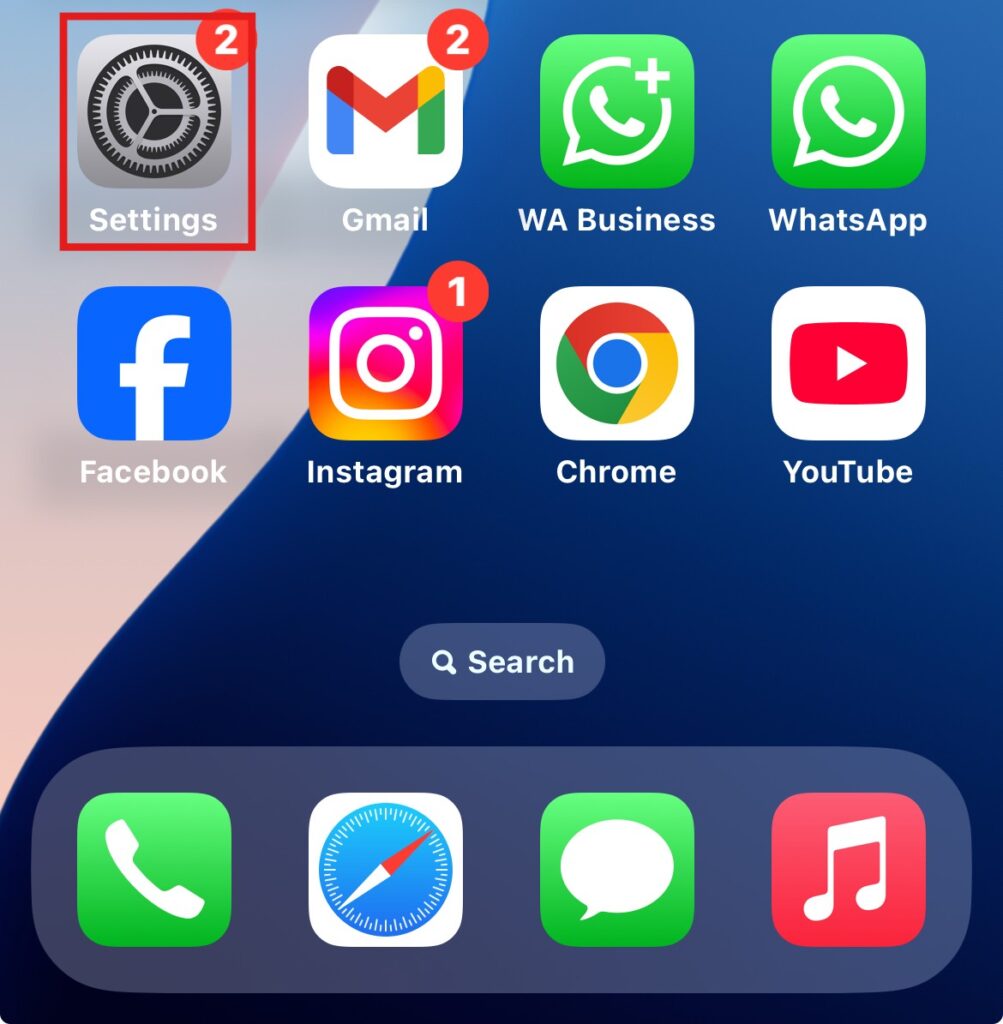
Next, follow these steps:
- Navigate to Sound & Haptics:
- Scroll down in the Settings menu until you find Sound & Haptics. Tap on it.
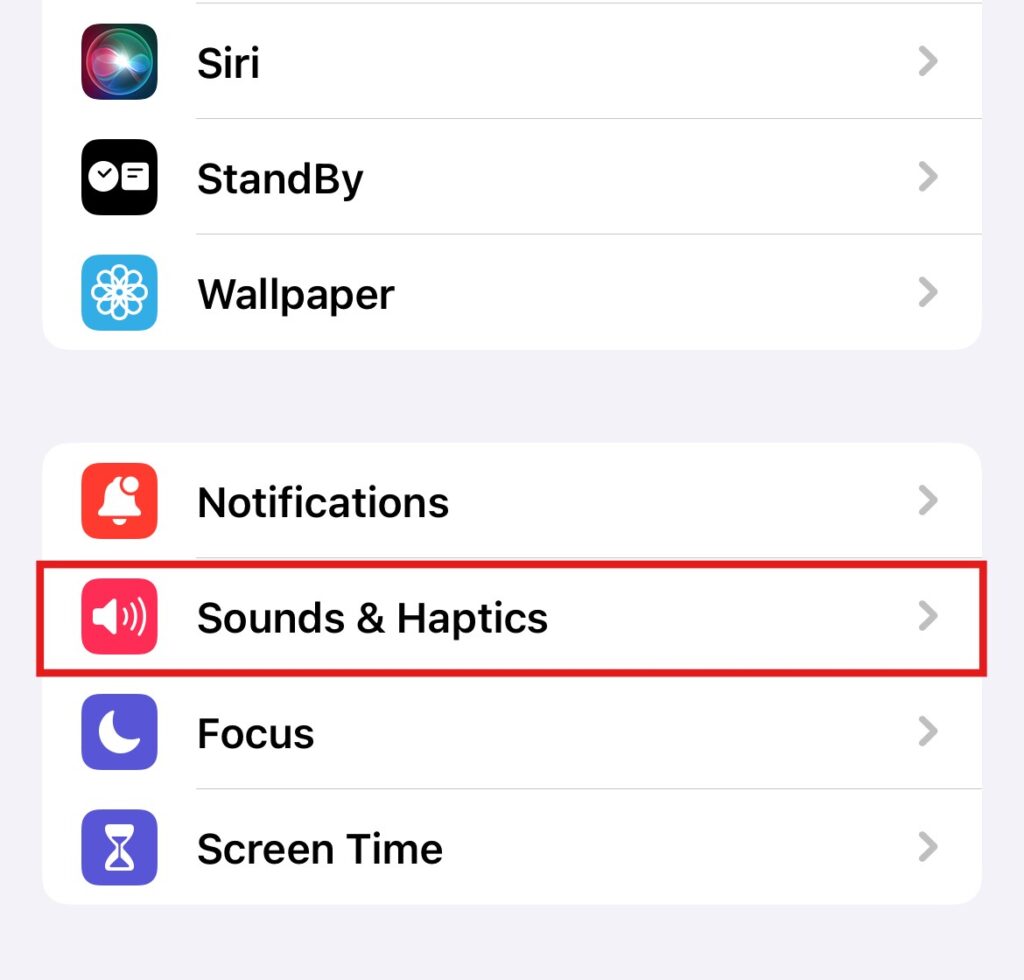
- Tap the Alert You Want to Change:
- Once in the Sound & Haptics section, you’ll see various alerts like Ringtone, Text Tone, Calendar Alerts, etc. Tap the one you want to modify.
- Disable Vibration for That Alert:
- Tap Vibration at the top of the alert’s settings, then select None. This will turn off vibration for that particular alert.
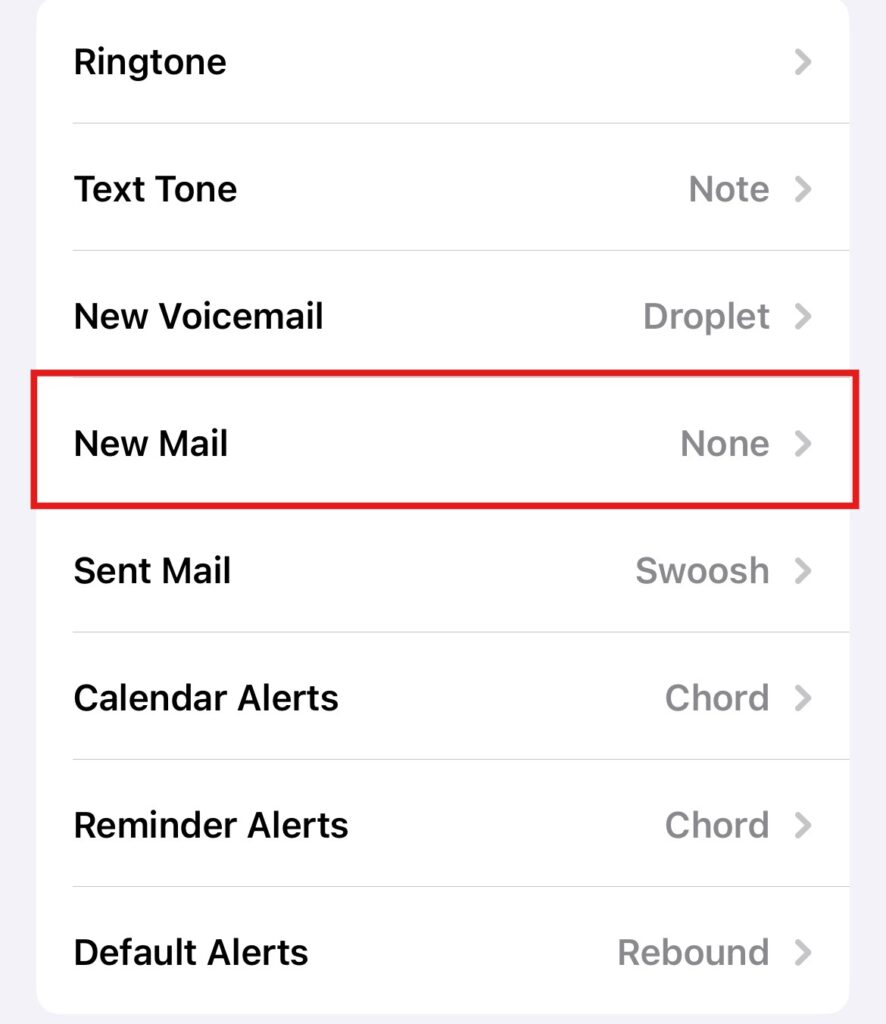
If you wish to deactivate vibration for multiple alerts, simply repeat the process for each one.
Disabling All Vibrations
If you want to go further and disable all vibrations for every notification, you can follow the steps below.
- Go to Accessibility Settings:
- Open the Settings app again, scroll down, and tap Accessibility.
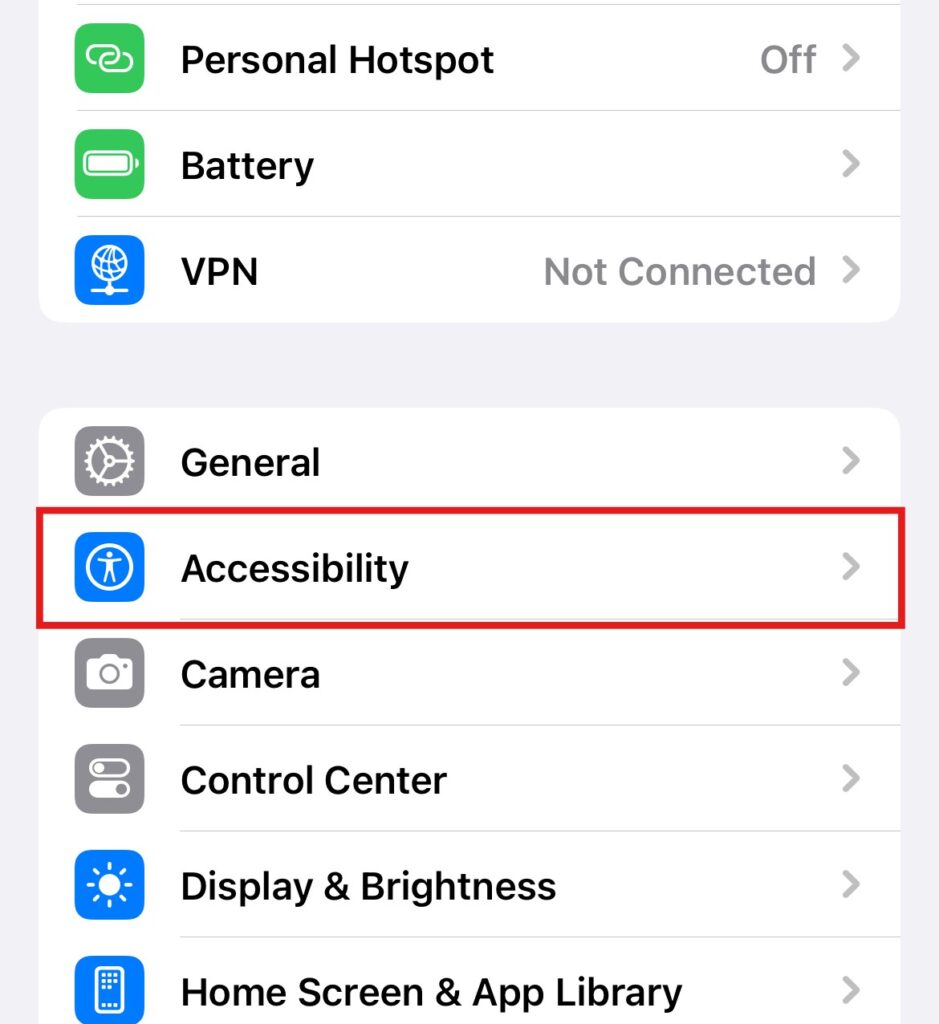
- Select Touch:
- Under the Physical and Motor section, tap on Touch.
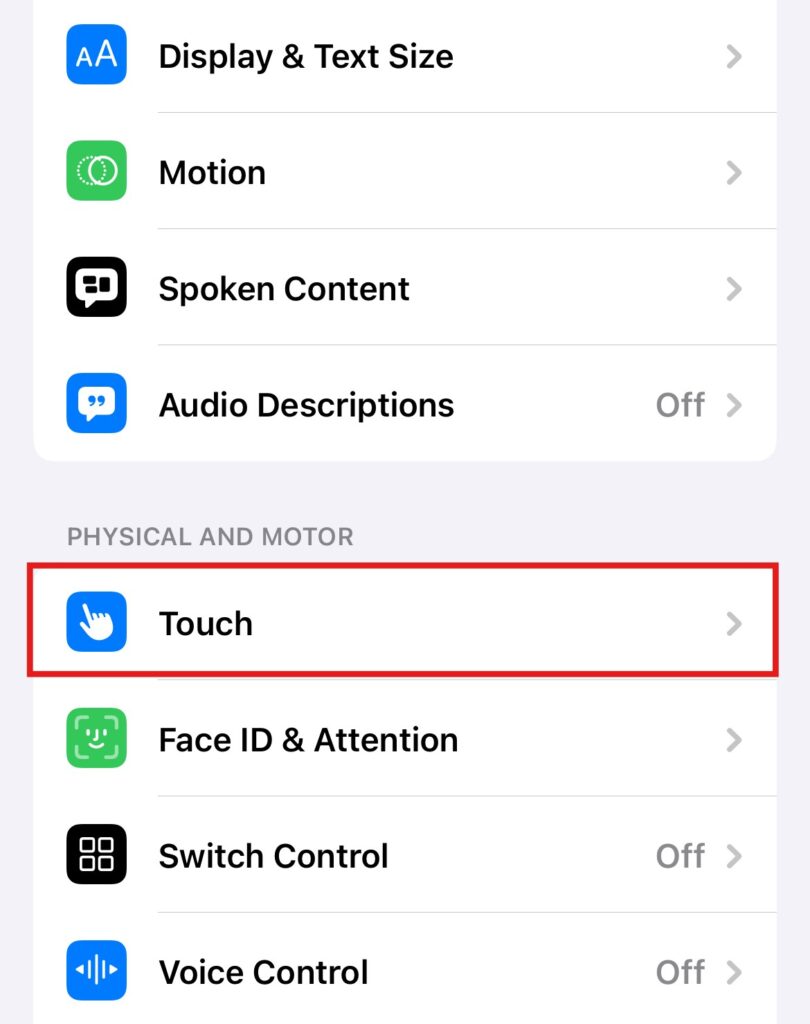
- Turn Off the Vibration Toggle:
- You’ll see the Vibration toggle. Slide it to the off position (gray). This will stop your iPhone from vibrating for all alerts, including calls and messages.

Keep in mind, if you disable this option, you won’t receive any vibrations, including emergency alerts, so be cautious if you rely on those notifications.
Using Do Not Disturb Mode
Another quick way to stop vibrations is to use the Do Not Disturb mode, which silences all notifications temporarily.
- Open the Control Center:
- Swipe down from the top-right corner of the screen (or swipe up on older models) to open the Control Center.
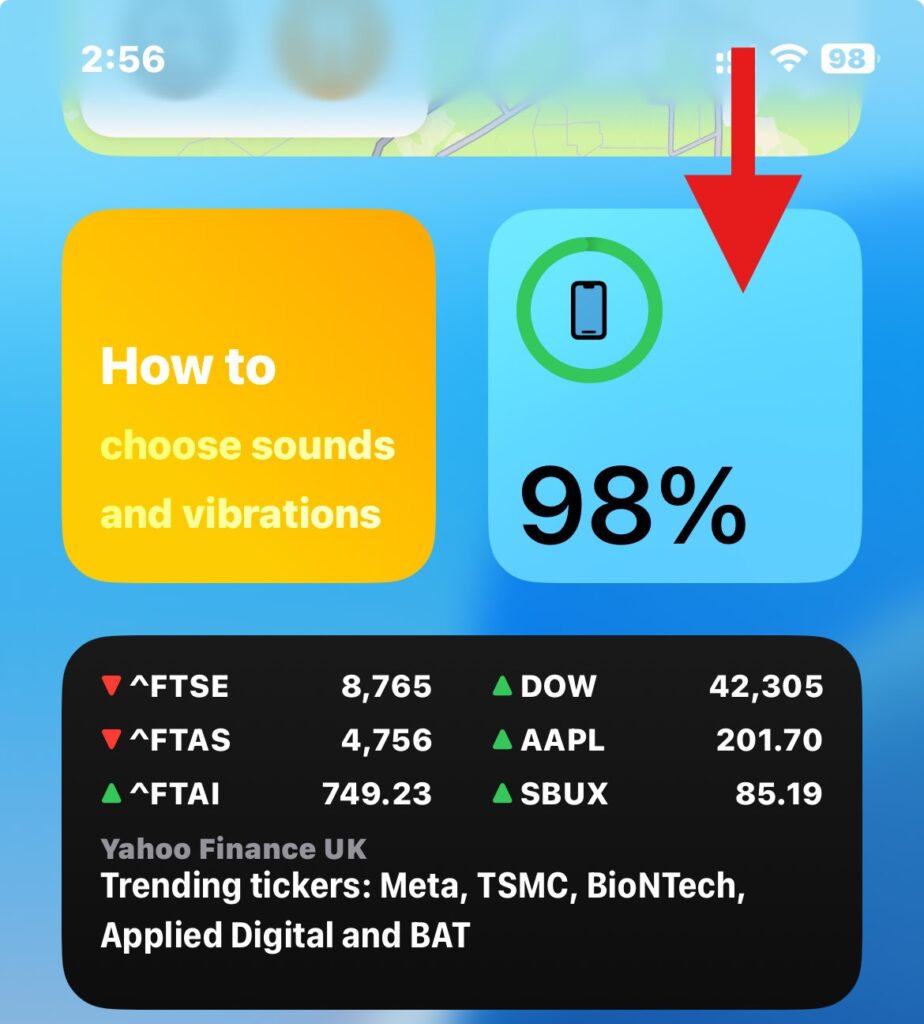
- Tap the Crescent Moon Icon:
- This activates Do Not Disturb mode, which silences all notifications and prevents vibrations.
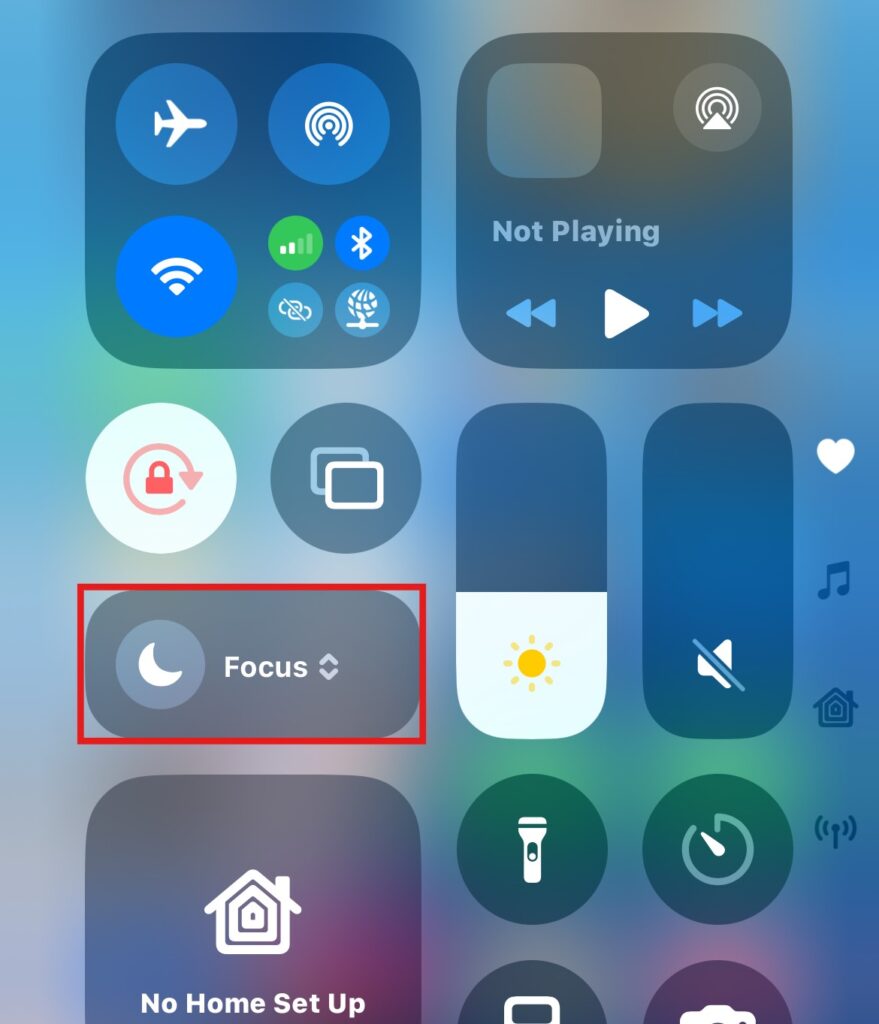
This method is perfect when you need a short-term break from constant distractions, such as during meetings or while you’re sleeping.
Conclusion
Now that you know how to deactivate vibration on your iPhone, you can customize your device to suit your needs and regain control over when and how you get notifications. Whether you’re silencing a single alert or turning off all vibrations, these simple steps allow you to manage your iPhone’s vibrations effectively.
By using these methods, you’ll keep your iPhone alerts in check and avoid unnecessary disturbances, helping you stay focused and at peace, no matter the situation.